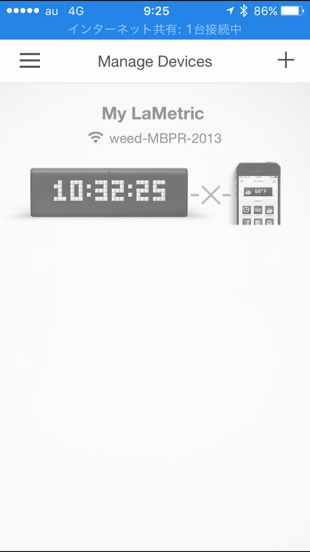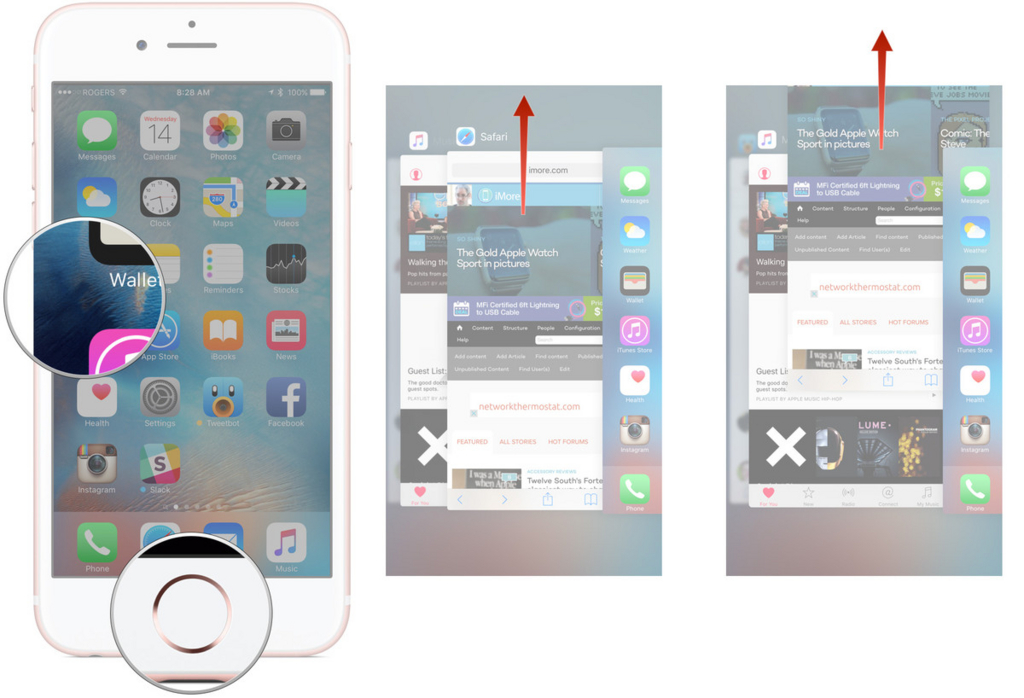What's LaMetrics?

Official Home Page
Setup

Prepare two iOS devices
Install LaMetrics App to both devices
Start personal hotspot with first iOS device
Join second iOS device to the former personal hotspot
Set up the LaMetrics to connect personal hotspot of the first iOS device with App in the second iOS device
Install LaMetrics App into the first iOS device
Launch the App in first iOS device and you see the LaMetrics device in the App
Trouble Shooting: Connect to other WiFi
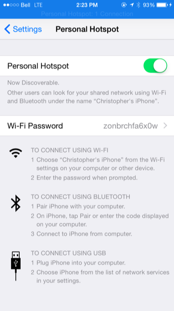
Sometime, LaMetrics device connects not to iPhone but to other WiFi unfortunately
If so, at first, power off LaMetrics device (long press the power button and press action button)
Open the screen of personal hotspot in Setting App of iPhone (off course enable sharing)
Keep the screen of iPhone open, power on LaMetrics device
It connect to iPhone automatically
Trouble Shooting: Recognize connecting other WiFi